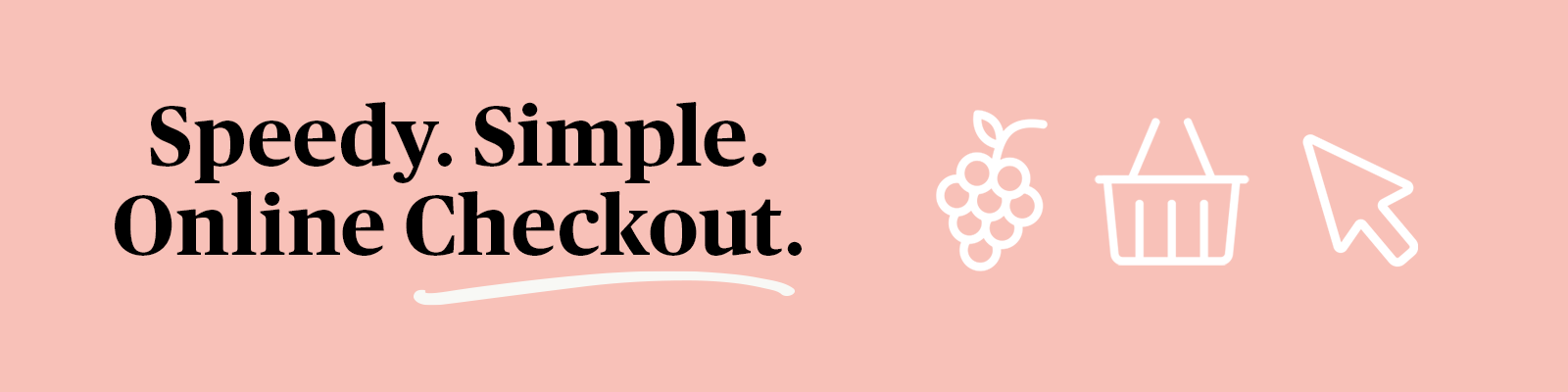
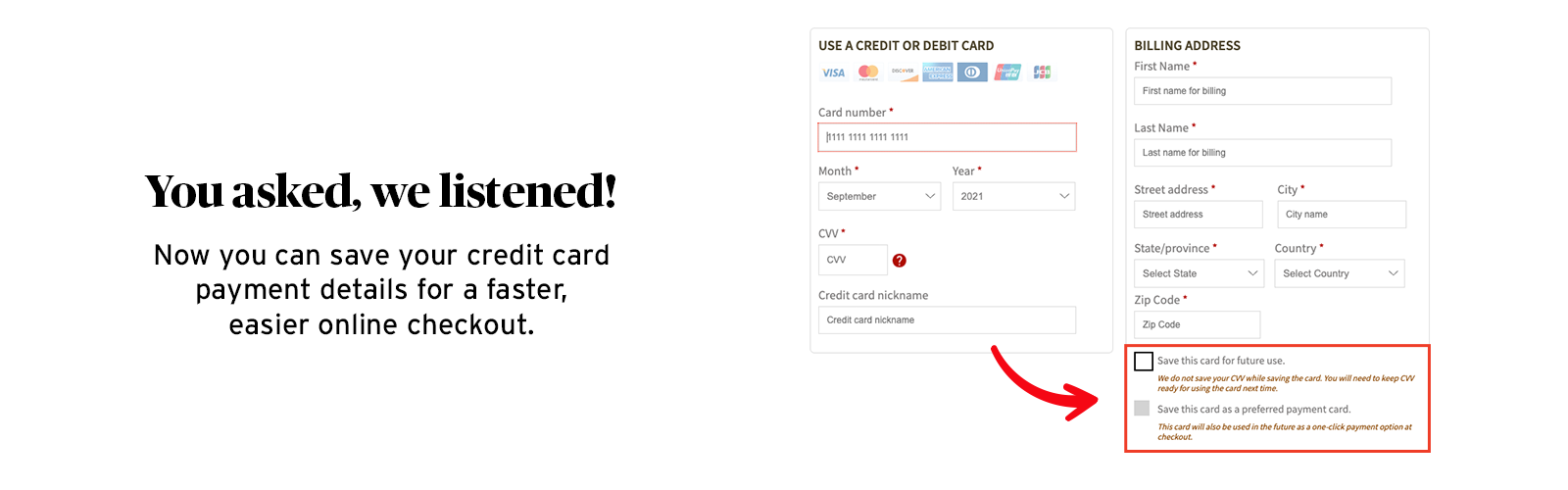
FAQs
Q. How do I save my credit card, EBT card, or gift card information on shoprite.com or the ShopRite app?
A. To save a credit card, EBT card, or gift card to pay for online orders, check the box “save card for future use” after you’ve entered the required card information. For future orders, if you select a saved credit card as your payment method, you will only be prompted to enter the CVV (three‐digit security code on the back of the card). If you select a saved EBT or Gift Card as your payment method, you will only be prompted to enter the PIN.
Q. How do I know my credit card, EBT card, gift card information is secure?
A. Card information is stored in an encrypted format for security. For EBT cards, a PIN is mandatory for authorization/ transactions. The payment platform does NOT store PINs for EBT cards.
Q. What if I want to check out with a credit card other than my saved card?
A. Select “Pay Online” and you’ll be directed to the payment page. From there, you can select another saved card or enter a new payment method.
Q. How do I edit my saved card information?
A. To edit your saved card information, select “edit” inside the box with the information. This will open the window with the card’s information and allow you to change your card’s nickname, billing address, etc.
Q. How do I remove my credit card information?
A. To remove a saved card, click “Remove” in the bottom right of the card’s window, then confirm.
Q. How will I receive confirmation that my credit card was charged?
A. You will receive an email from the store you selected to shop from with your payment summary containing the last four digits of your card number.
